cse15l-lab-reports
Lab Report 1 | Remote Access and FileSystem
Andrew Jeter | April 10, 2023 | CSE 15L Politz, J.
Welcome new CSE 15L students! Throughout this post, I will go through the steps to log into your course-specific account on ieng6!
While it might seem a little bit daunting at first, once you go through these steps I’m confident that you’ll be able to understand the remote access login process and some basic FileSystem commands to be able to do it yourself with no problem! :)
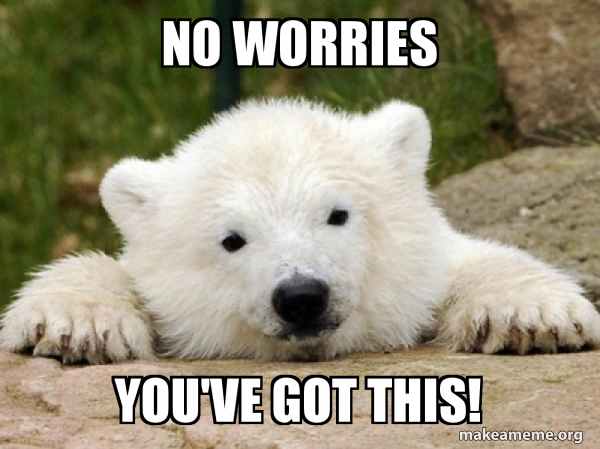
credit: https://makeameme.org/meme/no-worries-youve
Step 1: Installing Visual Studio Code
Before we begin, I’m going to address some terms below.
Q: What is Visual Studio Code (VSCode) and why do I need it?
A: VSCode is an application that allows you to create programs using different programming languages, and for our purposes today, will allow you to login using
ssh. To remotely access your acccount onieng6, we will need to usesshon VSCode using your account credentials.
Q: What is ssh?
A:
sshstands for ‘Secure Shell’ which is a secure way to remotely access and/or operate a network system over an unsecure network. For our purposes today, we will be using your course-specific account information to log in remotely onieng6!
Installing VSCode is pretty straightforward.
- You will need to go to the Visual Studio Code website https://code.visualstudio.com and follow the instructions specific to your operating system (macOS, Linux, or Windows).
- After you’ve installed VSCode, open a new window that looks like this below. Mine is themed to look light lilac, but yours might have any other combination of colors, which might depend on your operating system.
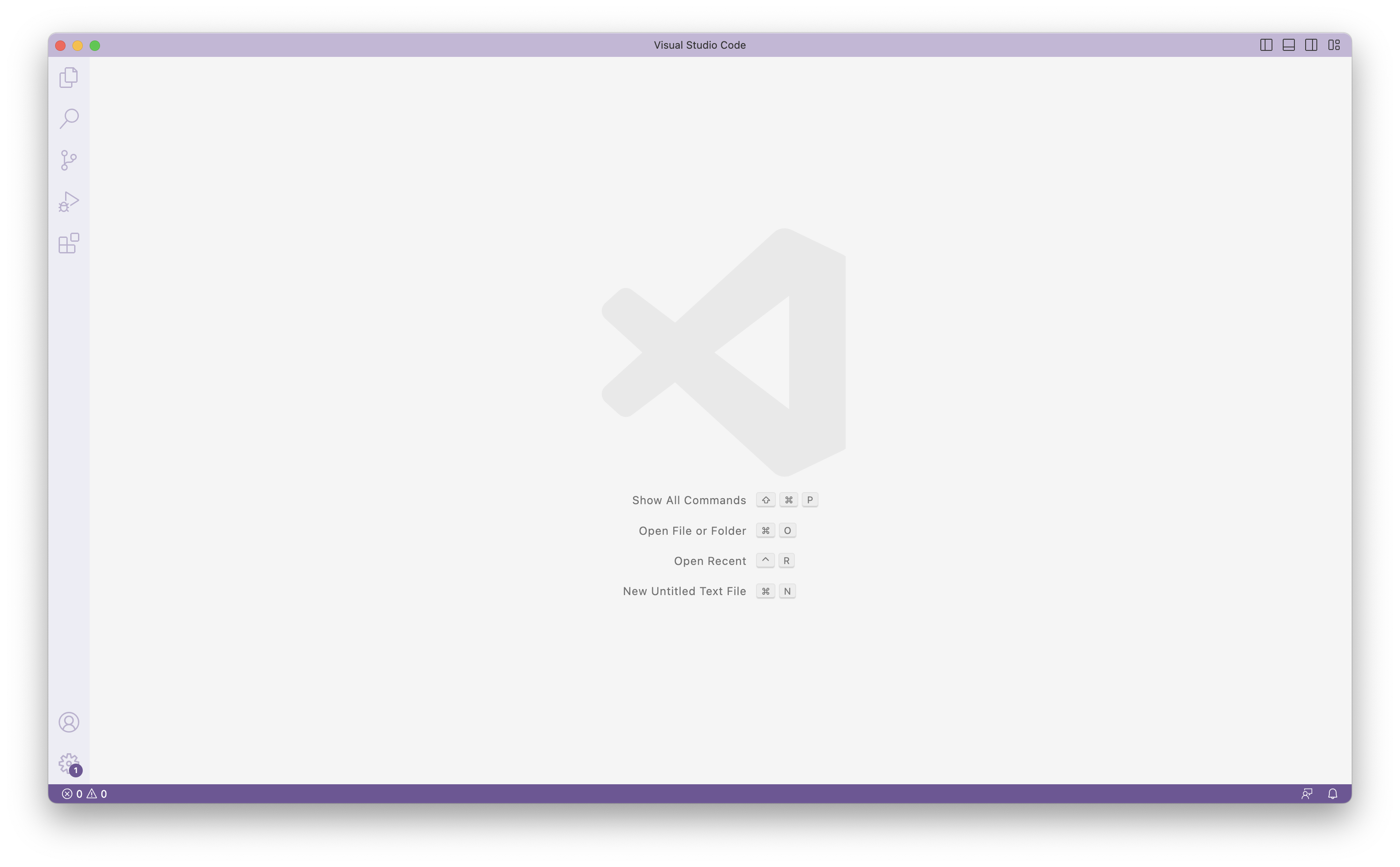
Step 2: Remotely Connecting
Before we remotely connect to ieng6, you’ll need to make sure you have your course-specific username and password to be able to use ssh to remotely connect to ieng6.
- Make sure you visit this website https://sdacs.ucsd.edu/~icc/index.php to view your username, and if needed, create a password on the same website.
Once you have your account credentials, using VScode, open a new terminal. On macOS, you can do this by going to Terminal and then clicking New Terminal.
When you have the terminal open, you will initiate the ssh connection by entering the following command into the terminal and filling in the __ with the corresponding characters of your username:
(The $ symbol is to show that this is a command you will type in)
$ ssh cs15lsp23__@ieng6.ucsd.edu
For me, there was an issue with the ieng6 server, and I had to manually add -202 here, and it looked like this: cs15lsp23__@ieng6-202.ucsd.edu. Basically all this did was force a connection between computer 202, because the other computers had issues with certain accounts (mine included).
If this is the first time that you are connecting to this server, a message might pop up. Here is a screenshot of what it might look like:  This is expected! Don’t worry. What is happening here is that your computer client is trying to make sure that you’re connecting to the right server. Enter
This is expected! Don’t worry. What is happening here is that your computer client is trying to make sure that you’re connecting to the right server. Enter yes in the terminal.
Next, you should be prompted to enter your password. When entering your password, your computer will not show the characters as you enter them, this is expected! Don’t worry. Just enter your password, and then you should see an output like this from the ieng6 server: 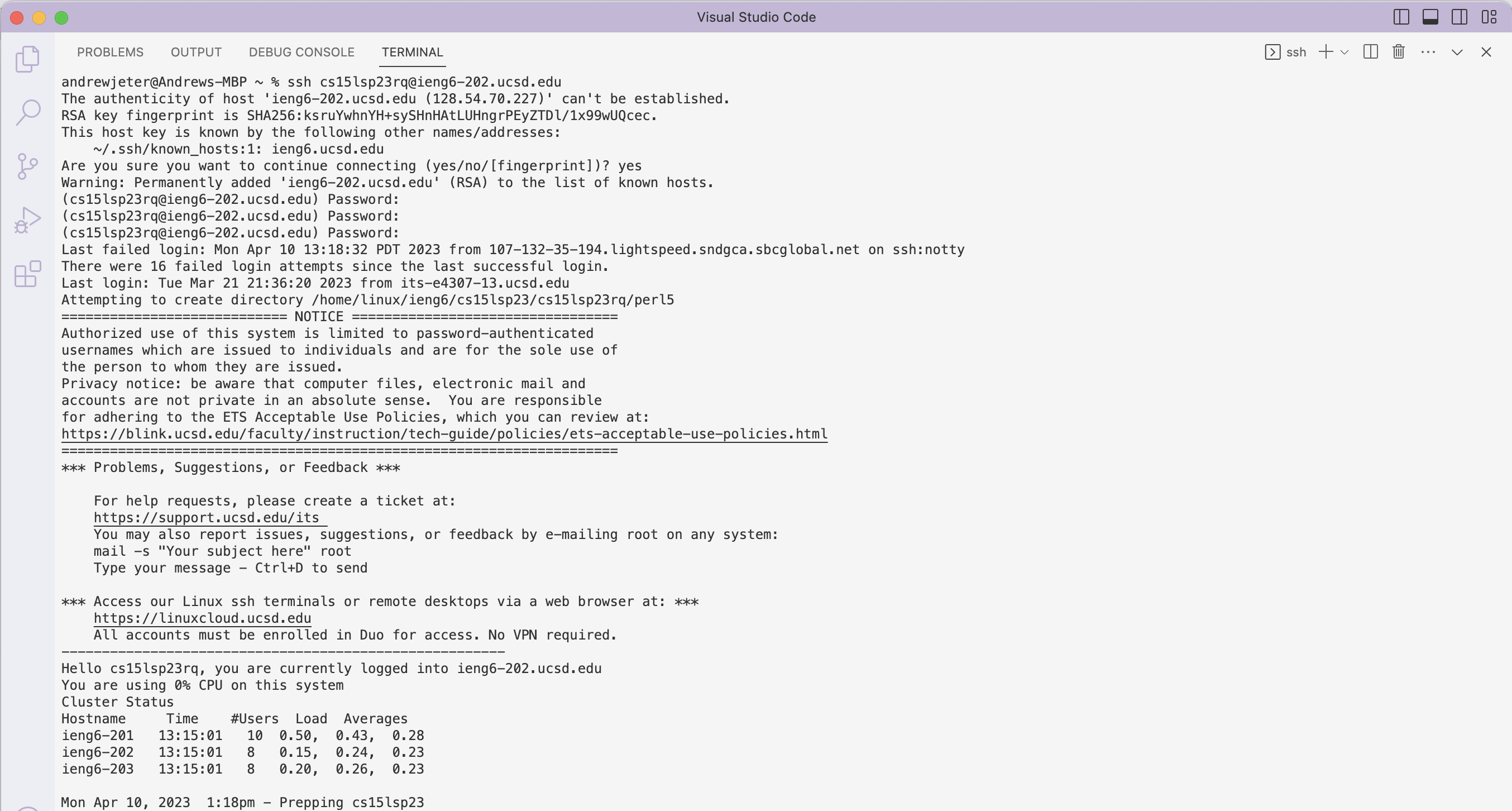
Congratulations! You’ve successfully connected to an ieng6 server in the CSE building, and you’re now able to run commands from your computer remotely onto the server! I told you it would be straightforward and easy :)
Step 3: Running Commands
Now that you have successfully connected to ieng6, it’s time to try entering some commands! This will be fun :)
For starters, what is a command? A command is a line of code that is entered into the terminal that runs an operation. For example, if we want the server to list the current working directory, we can type pwd into the terminal, and the terminal should output: 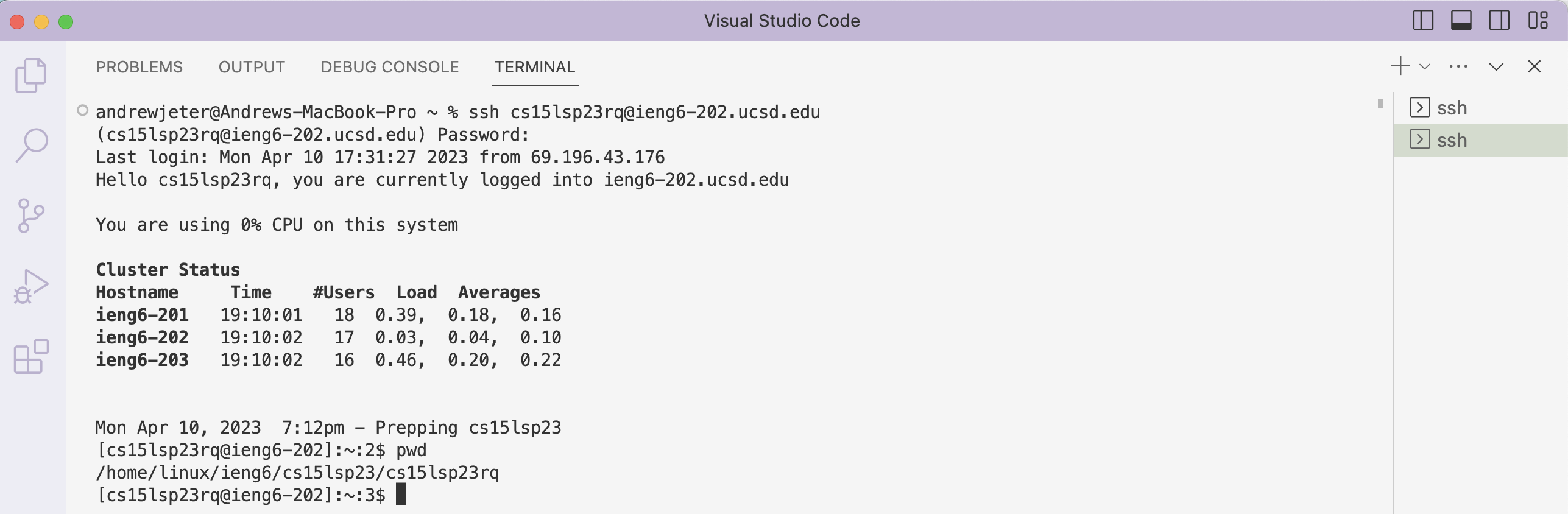 This command prints the current working directory, and in this case, the current working directory is
This command prints the current working directory, and in this case, the current working directory is /home/linux/ieng6/cs15lsp23/cs15lsp23rq.
Some other useful commands are cd, ls, mkdir, and cp.
cdmeans change directory. You can usecdto change the current working directory by typing$ cd _where you replace _ with the path you’d like to change the current working directory to. Try typing incd ~.lsmeans list files. If you typelsin as a command, it will list all the files in the current directory. However, other things happen if you add-lator-aat the end. Try these out in your terminal and see what the outputs are!mkdirmeans make directory. This command allows you to create new directories, which might be useful when you want to add new files into a directory that isn’t yet established. Try typing it in with a new directory to create!cpmeans copy (a file). You can usecpto copy a file into a directory. Trycp /home/linux/ieng6/cs15lsp23/public/hello.txt ~/catmeans concatenate. You can usecatto combine and/or open files.
Here is what the output was for me when I tried a few of these commands! 
With this brief outline of some useful commands, try exploring ieng6 on your own by entering more commands yourself! Congratulations on making it to the end, and happy coding!